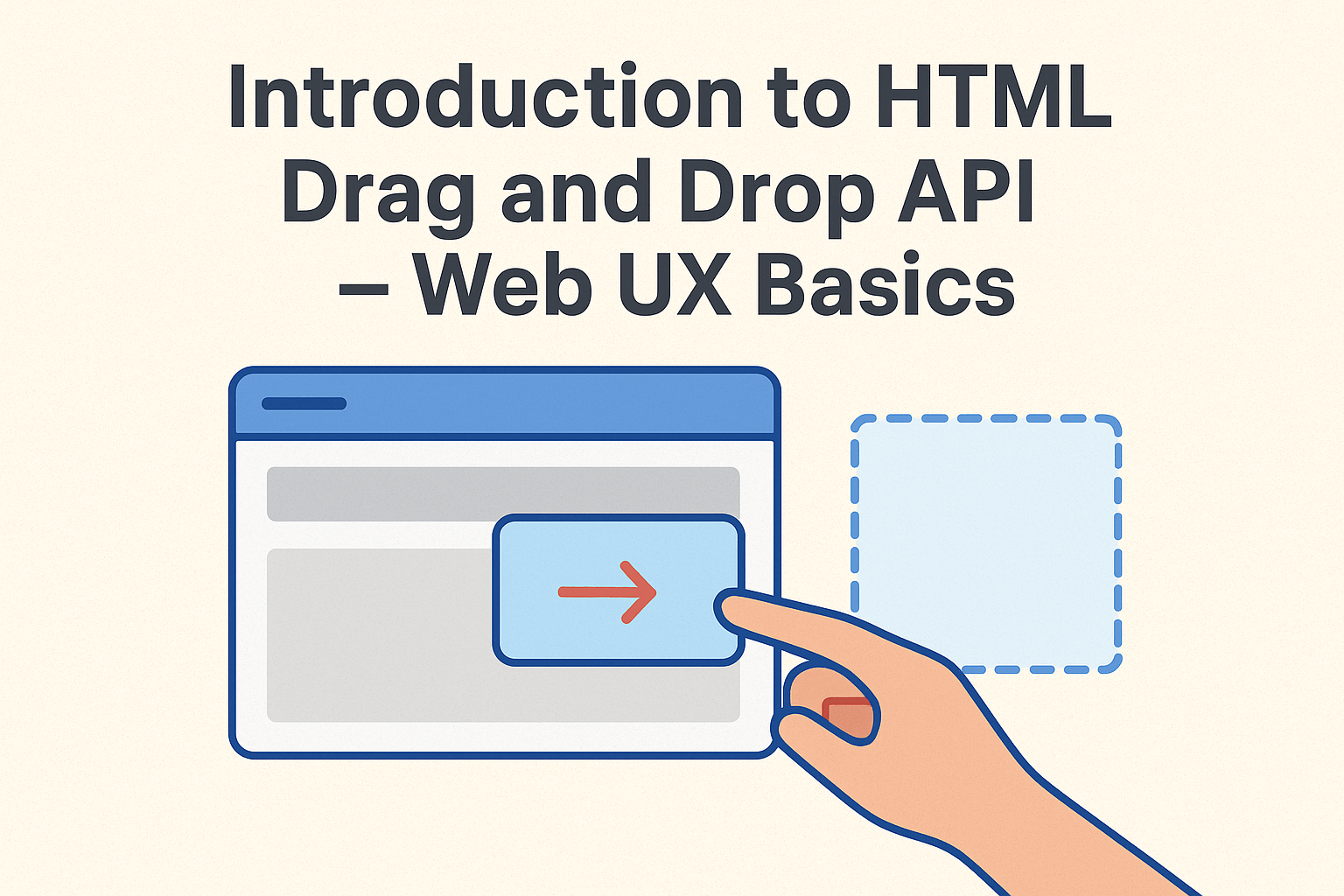Table of Contents
Introduction to HTML Drag and Drop API – Web UX Basics
Have you ever used a website where you could drag items around — reordering a list, moving cards between Kanban columns, or dropping files to upload? That experience is powered by the HTML Drag and Drop API, a native browser feature that enables intuitive, visual, user-friendly interactions without heavy JavaScript frameworks.
In this guide, we’ll walk through how the API works, the important events behind drag operations, how to transfer data, define drop zones, and how to use features like custom drag images. You’ll also learn about real-world use cases, browser support, mobile limitations, and best practices.
By the end, you’ll be able to confidently implement drag-and-drop functionality in your own web projects.
What Is the HTML Drag and Drop API?
Definition & Purpose
The HTML Drag and Drop API allows developers to create native drag-and-drop interactions directly in the browser. Users can drag HTML elements, pass data during the drag, or even drag files from their computer into a webpage.
It uses:
- HTML attributes (like
draggable="true") - JavaScript events (like
dragstart,dragover,drop) - The
DataTransferobject for moving data between drag and drop targets
All of this works without third-party libraries, keeping your application fast and lightweight.
When and Why Use It
You’d typically use this API when building:
- Kanban boards (move tasks between lists)
- Drag-and-drop file upload areas
- Sortable lists and grids
- Drag-to-copy or drag-to-move interactions
- Custom editors and builders
Because it’s native, you also get better performance and more control over how drag operations behave.
Core Concepts and Use Cases
Dragging Within a Page
This involves dragging an element from one area of the DOM to another — for example, rearranging list items or moving blocks around a layout.
Dragging Data Into a Page (File Upload)
Users can drag files from their computer into your webpage. You can access those files via event.dataTransfer.files.
Dragging Data Out of a Page
A less common but supported pattern: users can drag text, HTML, or links from your page to another application such as a text editor or desktop.
Key Interfaces & Objects
DragEvent Interface
This interface represents all drag-related events, such as:
dragstartdragdragenterdragleavedragoverdropdragend
Every DragEvent includes a dataTransfer property — the core mechanism for passing data.
DataTransfer Object
This object stores the data being dragged and controls drag behavior. Useful properties and methods include:
setData(type, data)getData(type)dropEffecteffectAllowedfiles(for file uploads)
DataTransferItem & DataTransferItemList
These represent individual data items and collections of drag items. They’re especially useful when dragging multiple files.
Drag Event Lifecycle
Understanding this lifecycle is the key to mastering the API.
dragstart
Triggered when the drag begins.
Use it to:
- Set drag data using
setData() - Set a custom drag image
- Add a dragging CSS class
drag
Fires continuously while dragging.
Useful for tracking position or adding visual feedback.
dragenter / dragleave
Fires when an item enters or leaves a potential drop target.
Often used for:
- Highlighting drop zones
- Adding animations
dragover
This is critical.
Calling event.preventDefault() here allows dropping.
You can also adjust:
event.dataTransfer.dropEffect = "copy";drop
Fires when the item is dropped.
Steps to follow:
- Call
event.preventDefault() - Read data using
getData() - Process files using
dataTransfer.files
dragend
Fires when the drag operation finishes.
Useful for cleaning UI states or checking whether the drop succeeded.
Making Elements Draggable
1. The draggable Attribute
You make an element draggable like this:
<div draggable="true">Drag me</div>2. Default Draggable Elements
Images and links are draggable by default.
3. Setting Up Event Handlers
Typical JavaScript:
const item = document.getElementById("item");
item.addEventListener("dragstart", (event) => {
event.dataTransfer.setData("text/plain", "Hello World");
});Managing Drag Data
Using setData()
event.dataTransfer.setData("text/plain", "Task #12");Supported MIME Types
text/plaintext/htmltext/uri-list
Retrieving Data
const value = event.dataTransfer.getData("text/plain");Customizing Drag Feedback
Default Drag Image
Browsers automatically create a drag preview.
Custom Drag Image
You can override it:
const img = new Image();
img.src = "drag-icon.png";
event.dataTransfer.setDragImage(img, 10, 10);Controlling Drag Effects
effectAllowed
Defines what the source allows:
copymovelinkall
dropEffect
Defines what will actually happen on drop.
Defining Drop Zones
Enable Drop with dragover
dropZone.addEventListener("dragover", (event) => {
event.preventDefault();
});Handling drop
dropZone.addEventListener("drop", (event) => {
event.preventDefault();
const data = event.dataTransfer.getData("text/plain");
});Best Practices
- Give visual feedback
- Validate data before accepting
- Clear highlight states
Drag-and-Drop for File Uploads
Accessing Files
const files = event.dataTransfer.files;Previewing Files
Useful for images, documents, etc.
Fallback
Always provide an <input type="file"> in case drag-and-drop isn’t supported.
Browser Support & Compatibility
Desktop
Excellent support on:
- Chrome
- Firefox
- Safari
- Edge
Mobile Limitations
Native drag-and-drop does not work reliably on mobile browsers.
Polyfills
For mobile support, use:
- mobile-drag-drop
Advanced Patterns & Use Cases
✔ Building a Kanban Board
Cards move between columns.
<!DOCTYPE html>
<html>
<head>
<title>Kanban Board</title>
<style>
body { font-family: Arial; display: flex; gap: 20px; padding: 20px; }
.column {
width: 200px;
min-height: 300px;
padding: 10px;
border: 2px dashed #aaa;
border-radius: 8px;
}
.task {
padding: 10px;
margin: 10px 0;
background: #e3f2fd;
border-radius: 5px;
cursor: grab;
}
</style>
</head>
<body>
<div class="column" ondrop="dropHandler(event)" ondragover="dragOverHandler(event)">
<div class="task" draggable="true" ondragstart="dragStartHandler(event)">Task A</div>
<div class="task" draggable="true" ondragstart="dragStartHandler(event)">Task B</div>
</div>
<div class="column" ondrop="dropHandler(event)" ondragover="dragOverHandler(event)">
<div class="task" draggable="true" ondragstart="dragStartHandler(event)">Task C</div>
</div>
<script>
let draggedItem = null;
function dragStartHandler(e) {
draggedItem = e.target;
}
function dragOverHandler(e) {
e.preventDefault();
}
function dropHandler(e) {
e.preventDefault();
if (draggedItem) {
e.target.appendChild(draggedItem);
}
}
</script>
</body>
</html>