Interactive HTML forms are the heart of user interaction on the web. Whether it’s a contact form, a signup page, or a checkout form in an e-commerce store, forms are often where business and user goals intersect. A poorly designed form can frustrate users, increase abandonment rates, and hurt conversions. On the other hand, an intuitive, well-validated, and mobile-friendly form can significantly improve engagement and trust. In this guide, we’ll dive deep into how you can create powerful interactive HTML forms using three key features:
With HTML5, developers no longer need to rely solely on JavaScript for enhancing form interactivity. HTML5 introduced new elements and attributes that make forms smarter and easier to use while improving accessibility and performance.
In this article, we will take a deep dive into three powerful tools for modern web forms:
<datalist>– for providing smart autocomplete suggestions.inputmode– for optimizing the on-screen keyboard experience, especially on mobile.- Validation attributes – for leveraging browser-native form validation without extra scripts.
By the end of this guide, you’ll be able to create forms that are interactive, user-friendly, accessible, and optimized for both desktop and mobile users.
Table of Contents
Why Interactive Forms Matter
Before diving into technical details, let’s understand why interactivity is critical for forms:
- User Experience (UX): A well-designed form guides users, prevents mistakes, and saves time.
- Conversion Rates: Every step of friction in a form (typing errors, confusing fields) increases the chance of abandonment.
- Mobile Optimization: Over 60% of web traffic is mobile. Optimizing keyboards and reducing typing effort makes forms mobile-friendly.
- Accessibility: Users with disabilities or assistive devices need semantic, accessible forms for equal web participation.
- SEO & Performance: While forms don’t directly affect SEO, better UX lowers bounce rates and increases engagement—both of which indirectly improve rankings.
1. Understanding <datalist> in HTML5
What is <datalist>?
The <datalist> element is an HTML5 feature that provides a list of predefined suggestions for an input field. Unlike a <select> element, which restricts input to predefined values, <datalist> gives suggestions but still allows free typing.
This makes <datalist> perfect for fields where you want to guide users with common options but not limit them.
Example
<label for="browser">Choose your browser:</label>
<input list="browsers" id="browser" name="browser">
<datalist id="browsers">
<option value="Google Chrome">
<option value="Mozilla Firefox">
<option value="Microsoft Edge">
<option value="Safari">
<option value="Opera">
</datalist>Output
When the user starts typing, suggestions appear, but they can still enter something else like “Brave.”
Use Cases
- Autocomplete for countries, cities, or states.
- Product suggestions in search bars.
- Categories or tags in blogging platforms.
- Common responses like “Yes/No/Maybe” but with flexibility.
Advantages
- Lightweight alternative to JavaScript autocomplete.
- Improves user efficiency and accuracy.
- Works with any
<input>type (text, email, URL, etc.).
Limitations
- Limited styling control over dropdown appearance.
- Not suitable when you want to force user to pick from a list (use
<select>instead). - Large lists (hundreds of options) may impact performance.
2. Mastering the inputmode Attribute
What is inputmode?
inputmode is an HTML global attribute that tells the browser what kind of virtual keyboard to display for an input field. This is especially important for mobile and tablet users.
For example, if a field expects a number, setting inputmode="numeric" ensures the numeric keypad appears.
Common Values of inputmode
- text – standard text input.
- numeric – digits only (no decimal).
- decimal – digits with decimal separator.
- tel – telephone keypad.
- email – email-friendly keyboard with “@” and “.com”.
- url – keyboard optimized for URLs.
- none – no virtual keyboard.
Example
<label for="phone">Phone Number:</label>
<input type="tel" id="phone" name="phone" inputmode="tel" pattern="[0-9]{10}" placeholder="1234567890">Output
Here, the mobile device shows a telephone keypad, improving speed and accuracy.
Why Use inputmode?
- Mobile-first UX: Simplifies typing on touch devices.
- Reduces Errors: Prevents users from entering irrelevant characters.
- Accessibility: Helps users with disabilities by providing context for input fields.
Browser Support
- Supported by all major modern browsers (Chrome, Safari, Edge, Firefox).
- Older browsers ignore it gracefully.
3. HTML5 Validation Attributes
Validation is one of the most important aspects of form design. Before HTML5, developers relied heavily on JavaScript to validate inputs. With HTML5, several attributes enable native validation right in the browser.
Key Validation Attributes
required– makes a field mandatory.type– enforces format (email,url,number).pattern– allows regex validation.min/max– numerical/date constraints.minlength/maxlength– character limits.step– defines increment for numeric/date inputs.
Example
<form>
<label for="email">Email:</label>
<input type="email" id="email" name="email" required>
<label for="age">Age:</label>
<input type="number" id="age" name="age" min="18" max="99" required>
<label for="password">Password:</label>
<input type="password" id="password" name="password" minlength="8" required>
<button type="submit">Submit</button>
</form>Output
Benefits of HTML5 Validation
- Zero JavaScript needed for basic checks.
- Consistent UX across browsers.
- Performance-friendly (no extra scripts).
Limitations
- Can be bypassed (always validate on the server too).
- Styling error messages requires CSS and pseudo-classes like
:invalid.
4. Putting It All Together – A Full Example
<form action="/submit" method="post">
<label for="username">Username:</label>
<input type="text" id="username" name="username" required minlength="4" maxlength="12" pattern="[A-Za-z0-9]+">
<label for="email">Email:</label>
<input type="email" id="email" name="email" required inputmode="email">
<label for="country">Country:</label>
<input list="countries" id="country" name="country" required>
<datalist id="countries">
<option value="Pakistan">
<option value="United States">
<option value="Canada">
<option value="Turkey">
<option value="Australia">
</datalist>
<label for="age">Age:</label>
<input type="number" id="age" name="age" inputmode="numeric" min="18" max="120" required>
<button type="submit">Register</button>
</form>This form demonstrates datalist, inputmode, and validation attributes working together.
5. Accessibility Considerations
- Always use
<label>for inputs. - Use
aria-invalidandaria-describedbyfor screen readers. - Avoid using only color to indicate errors.
- Provide meaningful error messages.
6. UX Best Practices
- Keep forms short.
- Group related fields.
- Use real-time validation feedback.
- Provide clear success/error messages.
- Avoid unnecessary fields.
7. Common Mistakes
- Using
<datalist>for very large datasets (bad performance). - Over-restricting regex patterns (rejecting valid inputs).
- Forgetting server-side validation.
- Not testing across devices and browsers.
8. Browser Support
<datalist>– supported by all modern browsers.inputmode– supported by Chrome, Edge, Safari, Firefox.- Validation attributes – universally supported.
Fallback: If unsupported, inputs behave like regular text fields.
9. SEO & Performance Benefits
- Improved UX = lower bounce rates.
- Mobile-friendly forms = better rankings.
- Faster validation = faster performance.
10. FAQs
Q1: Can I restrict <datalist> input to only predefined values?
No. <datalist> provides suggestions but does not enforce them. Use <select> for strict options.
Q2: Is inputmode the same as type?
No. type defines data type validation; inputmode only affects the displayed keyboard.
Q3: Can HTML5 validation replace server-side validation?
No. Always validate on the server for security.
Q4: How to style validation error messages?
Use CSS pseudo-classes like :invalid, :valid, and the ::placeholder pseudo-element.
Q5: Does form validation improve SEO?
Indirectly, yes—better UX lowers bounce rate, which helps rankings.
Related Articles You’ll Love
- Mastering Forms in HTML: A Comprehensive Guide to All Form Fields
- Guide to Tables in HTML5: Creating Structured Data
- Understanding HTML Elements: The Building Blocks of Web Pages
Conclusion
Building interactive forms doesn’t have to be complicated. With HTML5 features like <datalist>, inputmode, and validation attributes, you can create powerful, user-friendly forms without heavy JavaScript. These tools improve accessibility, usability, and performance—all while providing a seamless user experience.
By mastering these elements and applying best practices, you’ll design forms that users actually enjoy filling out—and that’s the ultimate goal of web development.

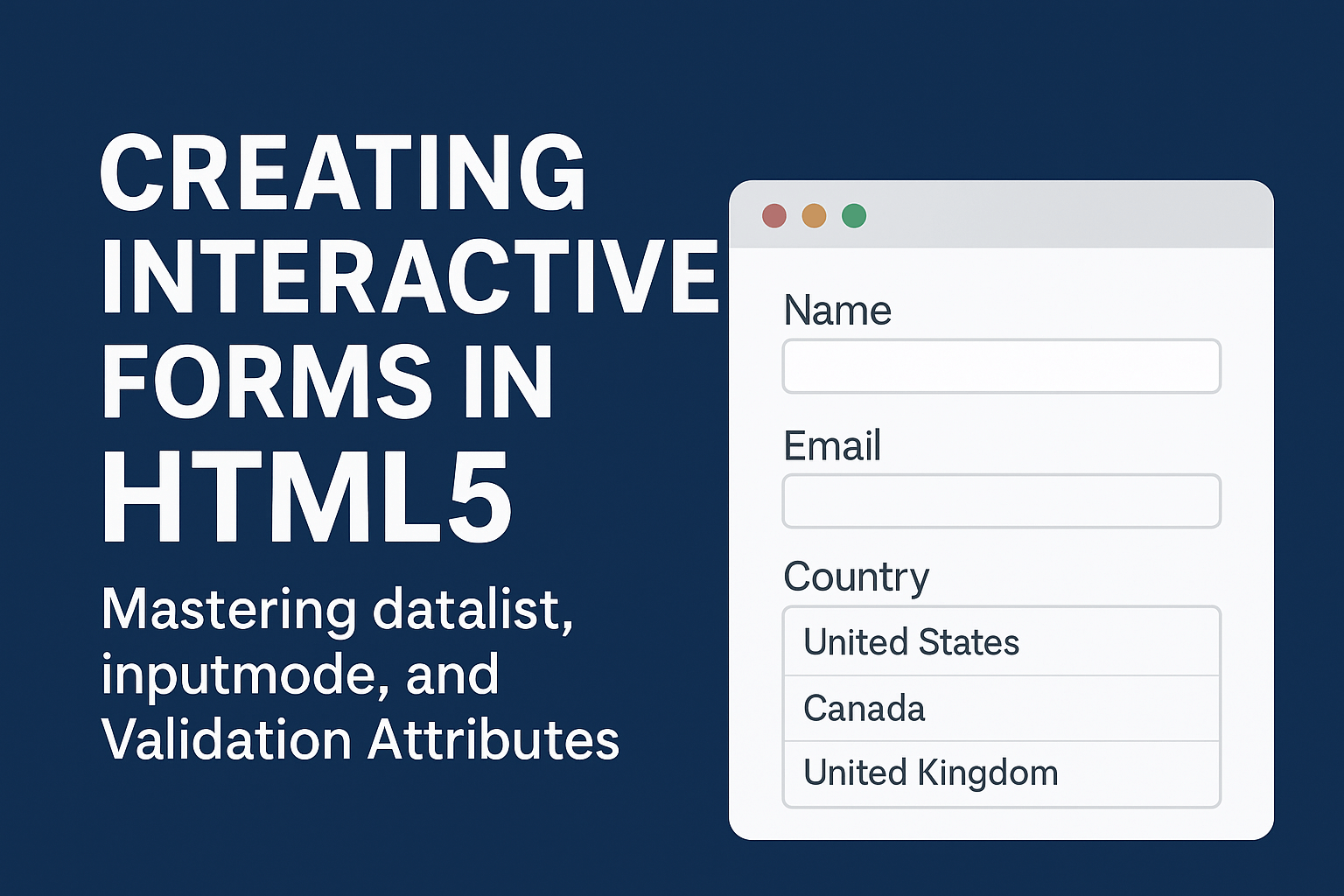
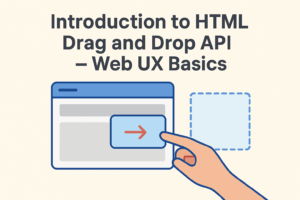
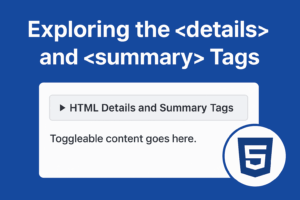
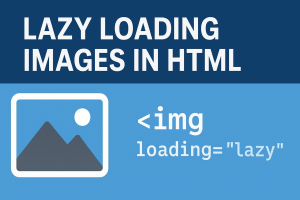
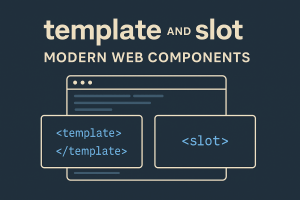
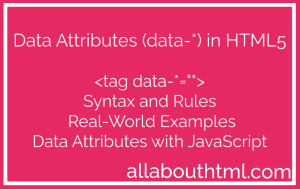
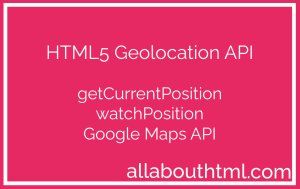
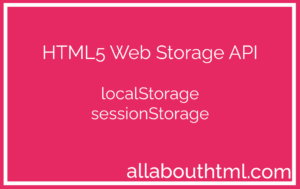

No comment